Welcome!
Congratulations on being confirmed as a guest on The Jōrni Podcast!
It is a privilege to feature your voice and insights in an upcoming episode. So, thank you for taking time out of your busy schedule to support this podcast.
There are 2 important steps to complete on this page.
There is a lot more great information to check out here, but if you are short on time, those are the really important bits in a nutshell 😀
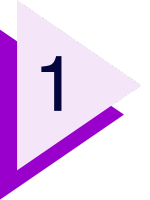
Book a recording time
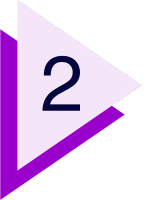
Fill out the guest form
We kindly request that you refrain from adding any of our email addresses to your email lists, newsletters, or marketing communications without prior consent. While we greatly value your enthusiasm for sharing your work, honoring this request aligns with global marketing legislation and allows us to manage communications effectively. Thank you for your understanding and cooperation.
Booking a Time
Please choose a date and time for your recording spot (please have your booking code handy).
If you cannot see our calendar, please use the direct link - https://calendly.com/thejorni/recording
If you require a recording date and time outside of the calendar (Australia, New Zealand, Hawaii - or a weekend spot), please reach out and we'd be happy to make special arrangements.
podcast@thejorni.com
Before the Interview
There are a few things to take care of before your recording date, so we have all the information for post-production. For any questions, please send us an email.
podcast@thejorni.com
Filling out the Guest Form
If you have any questions about the guest form, please contact podcast@thejorni.com.
For your links, please list the complete link (https://...) for your website, social media accounts, podcast, and anything else you would like listeners to access in the show notes. Our team will copy the links out of the form for the show notes and if the links are not complete, listeners will not be able to click them.
If you cannot see the Guest Form, please try the direct link - https://forms.gle/LreNmnmeQMPBajjCA
Recording the Episode
The podcast is recorded in audio-only format, and we record on Zoom. Feel free to turn your video off during the recording to free up bandwidth for the audio. We will only use the audio portion of the recording for the podcast.
Episode Format
The episode usually follows the below format in a fluid and flexible way.
If you would like to know more about your host and interviewer, Petra Brunnbauer, you can find out more here.
During the Interview
There is no hard time limit on the interview time slot, but we would like to wrap everything up within one hour. The interview itself is usually 30 minutes.
After the Interview
After the interview is finished, please keep your Zoom open for a few moments to ensure we can end the recording and prep the files for conversion.
When will my episode air?
We record episodes on average 2-3 months in advance. This is to ensure the continued flow of the episodes. If you have a special promotion or a launch date coming up, please let us know and we will do our best to accommodate the date for you. Please keep in mind that your episode will air some months down the road, especially if you talk about certain dates, deadlines, or launch dates during the interview.
You will receive an email from our team about 1 week before your episode air date with a private preview link and all the graphics, so you can promote your episode.
Promotion
If you feel aligned to share or promote your episode, we would absolutely love to get it out to as many people as possible! About one week before your air date, you will receive an email from a Jōrni team member with a link to your promo folder. We usually include a copy of the episode, social graphics, and sound bites. Feel free to ask for anything else you would like that has not already been sent with your preview.
We will also tag you on Facebook, mention you on Instagram (and invite you to collaborate), and connect with you on LinkedIn when we promote your episode. You just need to "like" the Jōrni page on Facebook, so we can tag you and "follow" The Jōrni on Instagram, so we can mention you. If we are not yet connected on LinkedIn, please add Petra Brunnbauer or approve our request to connect when we reach out.
